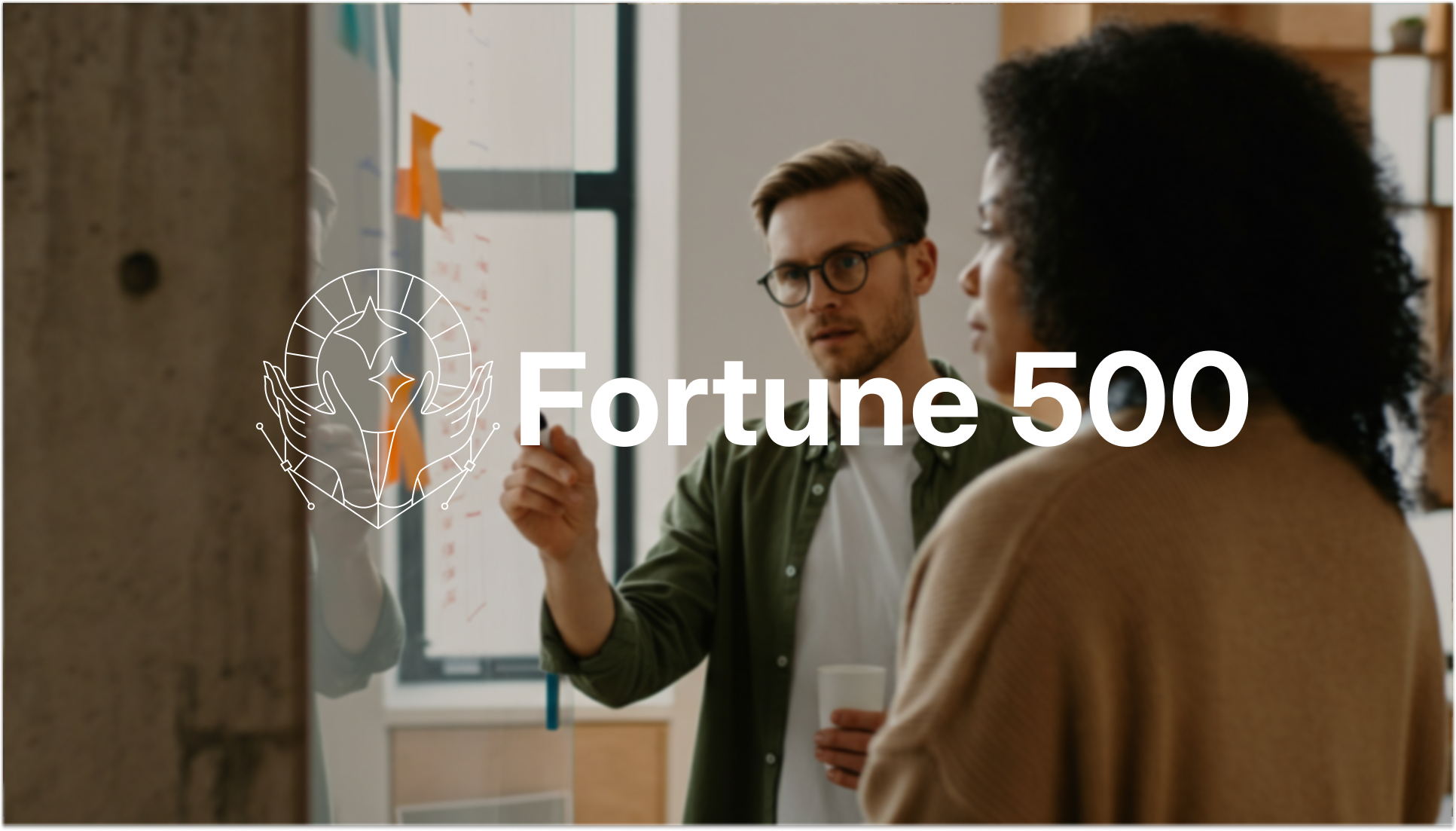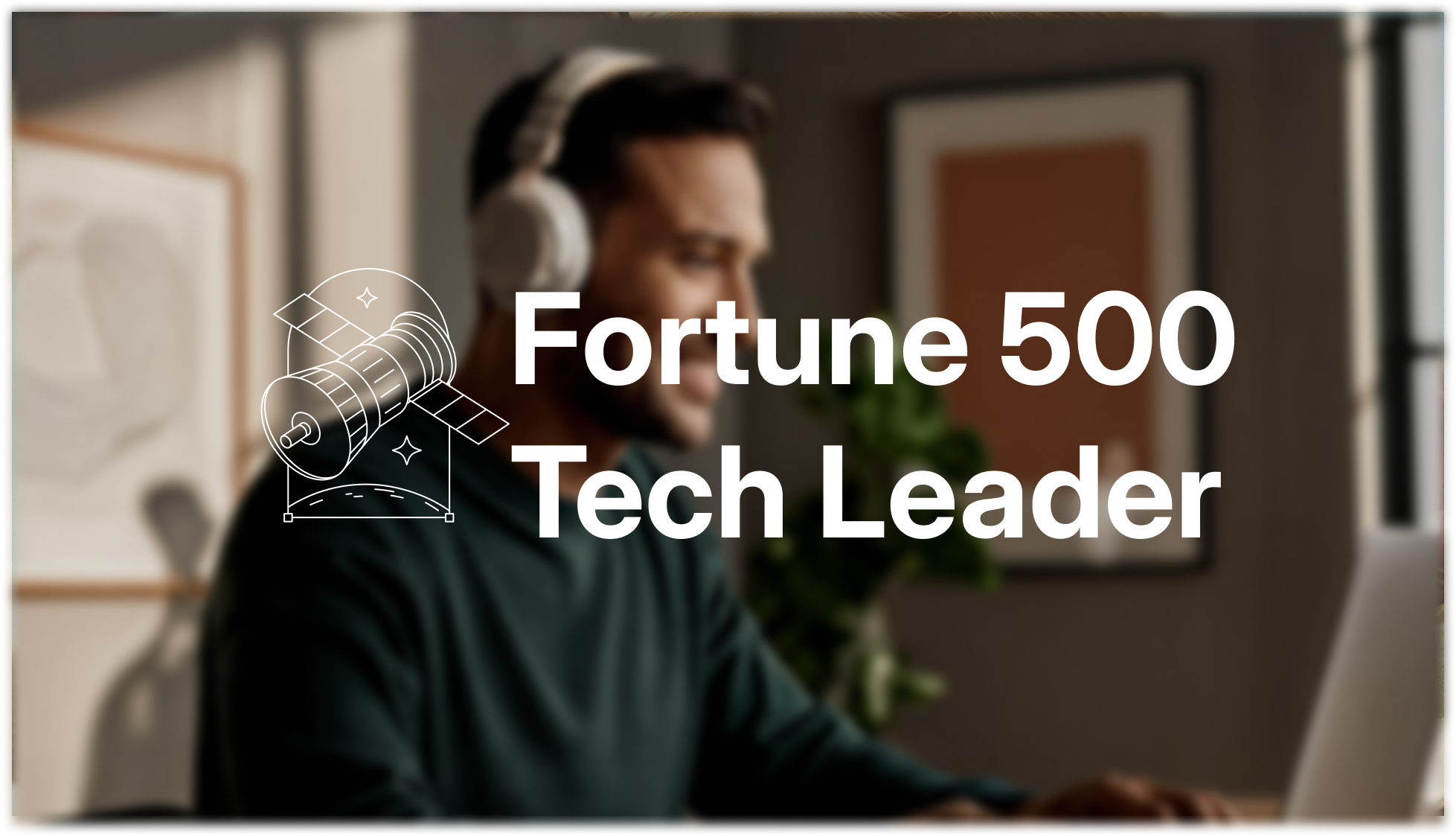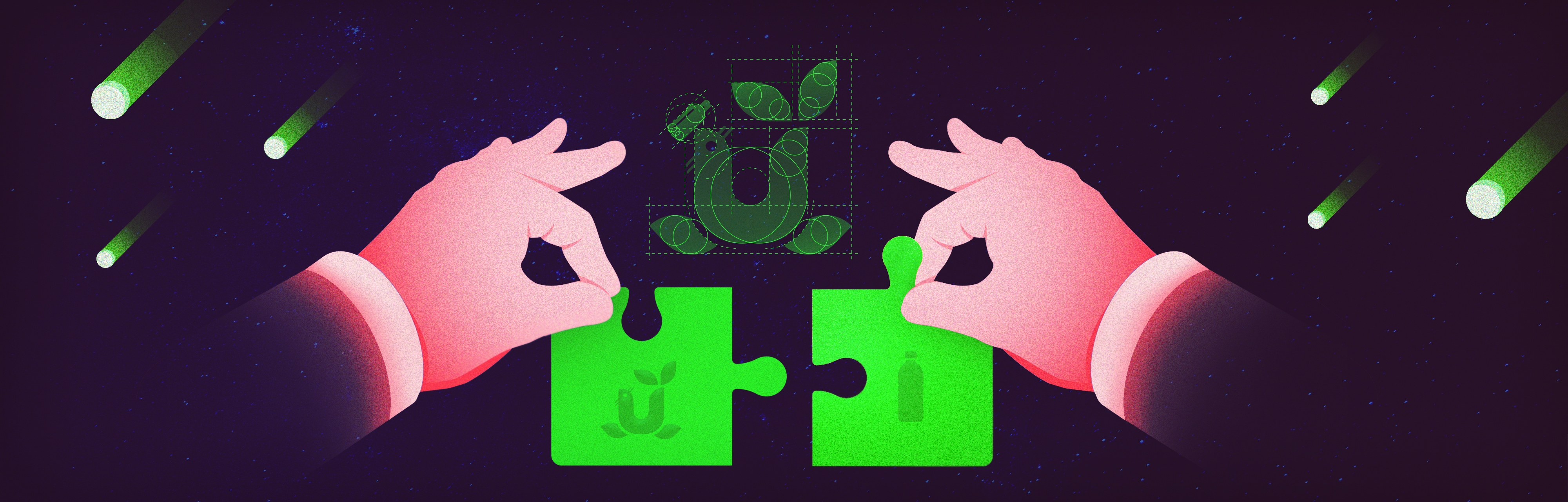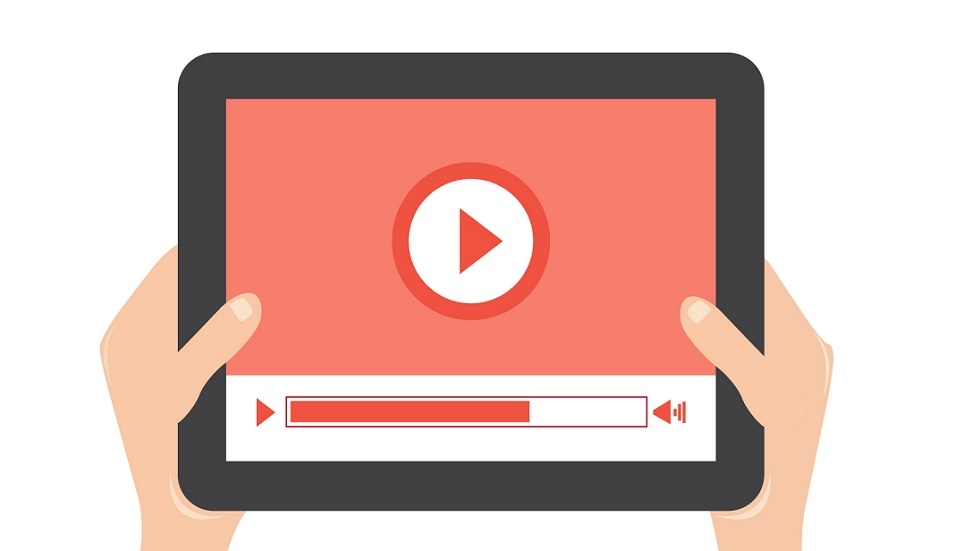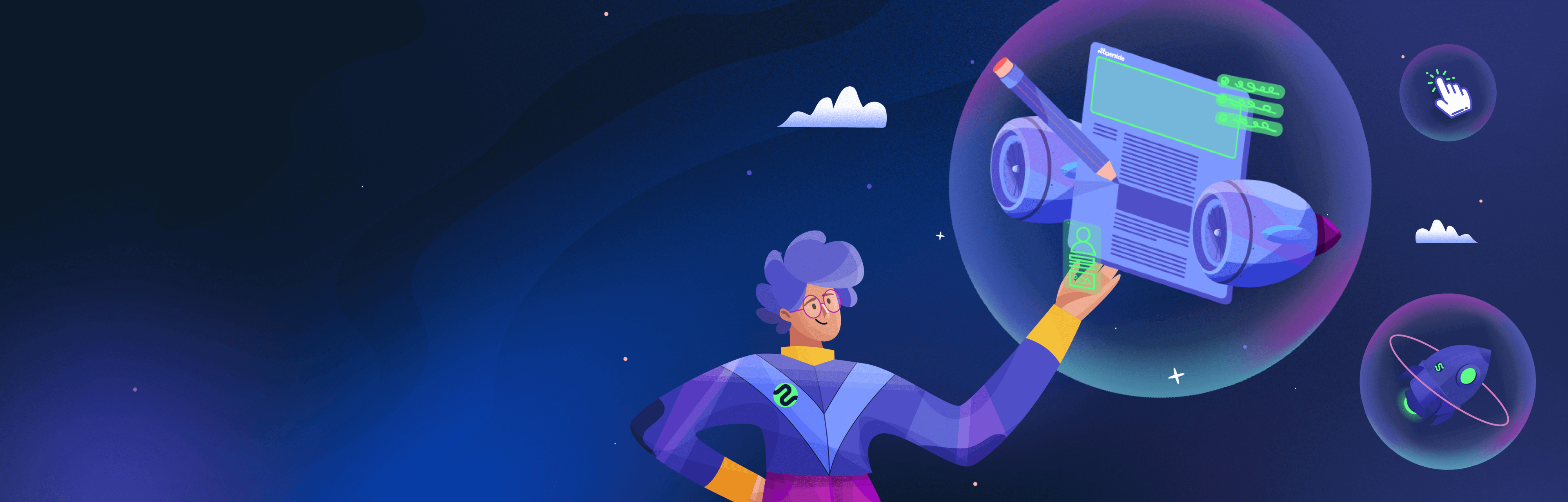
Contents:
- 4 ways to insert a YouTube video into your PowerPoint presentation
- How to embed a YouTube video in PowerPoint mac
- How to embed a YouTube video in PowerPoint 2016
- How to embed a YouTube video in PowerPoint 2013
- How to embed a YouTube video in PowerPoint 2010
- How to embed a YouTube video in PowerPoint 2007
Graphics and animations are the nuts and bolts of a PowerPoint presentation, but you can take things to the next level by inserting animations or videos. Adding a YouTube video can really spice up the presentation and provide a new way to convey information. Not only does it help to transfer knowledge in a shorter period of time, studies have also shown that videos are effective in influencing a person’s choices and actions.
Follow our essential guide to learn how to embed a YouTube video in PowerPoint and step up your business presentation game.
4 Ways to Insert a YouTube Video into Your PowerPoint Presentation
- Insert an online YouTube video
- Utilize the YouTube video embed code
- Use a web-based tool
- Install the Developer Tab
To conclude:
How to Embed a YouTube Video in PowerPoint Mac?
- Go to YouTube, find the video you want to use and copy the URL you want to embed in PowerPoint.
- Go to clipconverter.cc, paste the copied URL to download and click Continue.
- Once it is converted, download the converted file.
- Open PowerPoint and select where you want to insert the video on your slide.
- Click on the Insert tab, then select Movie -> Movie from file or Video -> Video on my PC.
- Locate the saved video and click OK.
- Make sure to select whether you would like the video to play Automatically or When Clicked.
Check out this video, for another similar solution:
How to Embed a YouTube Video in PowerPoint 2016?
- Go to Youtube and copy the URL of the video you want to embed in PowerPoint.
- Open PowerPoint and select the slide where you want to insert the video.
- Click on Insert tab, then choose Video -> Online Video.
- In the new window, paste the copied URL into the address bar.
- Select the video thumbnail that appears and click Enter.
How to Embed a YouTube Video in PowerPoint 2013?
- Go to Youtube and copy the URL of the video you want to embed in PowerPoint.
- Open PowerPoint and select the slide where you want to insert the video.
- Click on Insert tab, then choose Video -> Online Video.
- In the new window, paste the copied URL into the address bar.
- Select the video thumbnail that appears and click Enter.
How to Embed a YouTube Video in PowerPoint 2010?
- Go to Youtube and copy the URL of the video you want to embed in PowerPoint.
- Open PowerPoint and select the slide where you want to insert the video.
- Click on Insert tab, then choose Video -> Online Video.
- In the new window, paste the copied URL into the address bar.
- Select the video thumbnail that appears and click Enter.
How to Embed a YouTube Video in PowerPoint 2007?
- Open your PowerPoint presentation and click on the Microsoft Office button on the top left corner.
- Select "PowerPoint Options" from the dropdown menu.
- In the Popular category, ensure that the "Show Developer Tab" in the ribbon is selected and click OK.
- Select the slide where you want to add a video, click on the "Developer Tab" and choose "More Controls".
- Scroll down to select "Shockwave ActiveX" control and click OK.
- Click and drag to draw a rectangle on the slide to hold the YouTube video.
- Go to YouTube and copy the URL of the video you want to embed.
- Go to the slide with ActiveX object, right click on the ActiveX object and click on "Properties".
- Scroll down to the Movie field and insert the copied URL.
Another useful video:
To watch or read more PowerPoint resources, check out this video on the Top 10 PowerPoint Hotkeys.
If you want to make sure your PowerPoint presentation looks professional and conveys your message effectively, get in touch with our team of PowerPoint experts. We are here 24/7 to brainstorm ideas with you and help you create business presentations that stand out. We can help you out with anything from a quick brush up to a complete redesign, no matter what version of PowerPoint you are using.