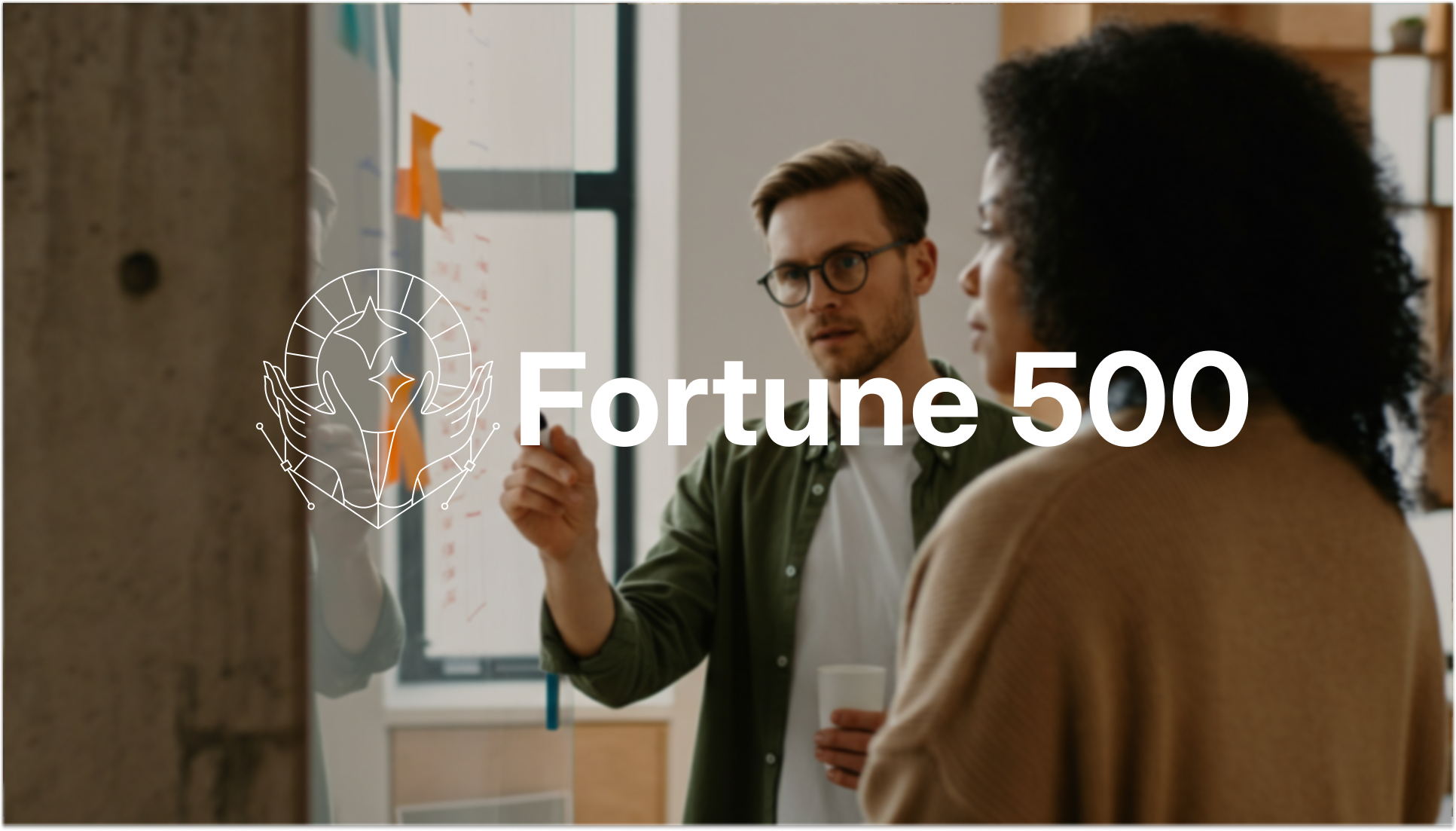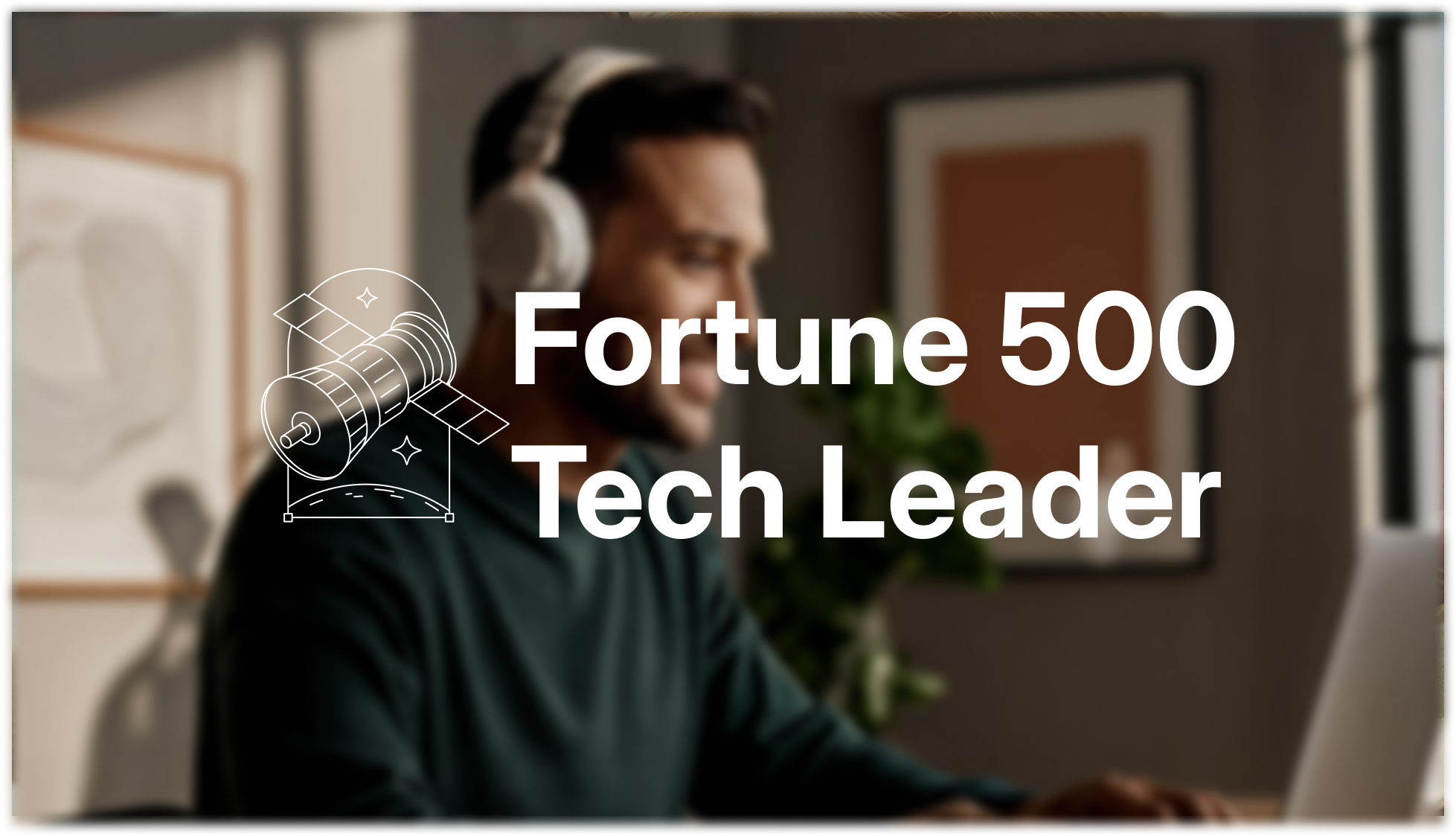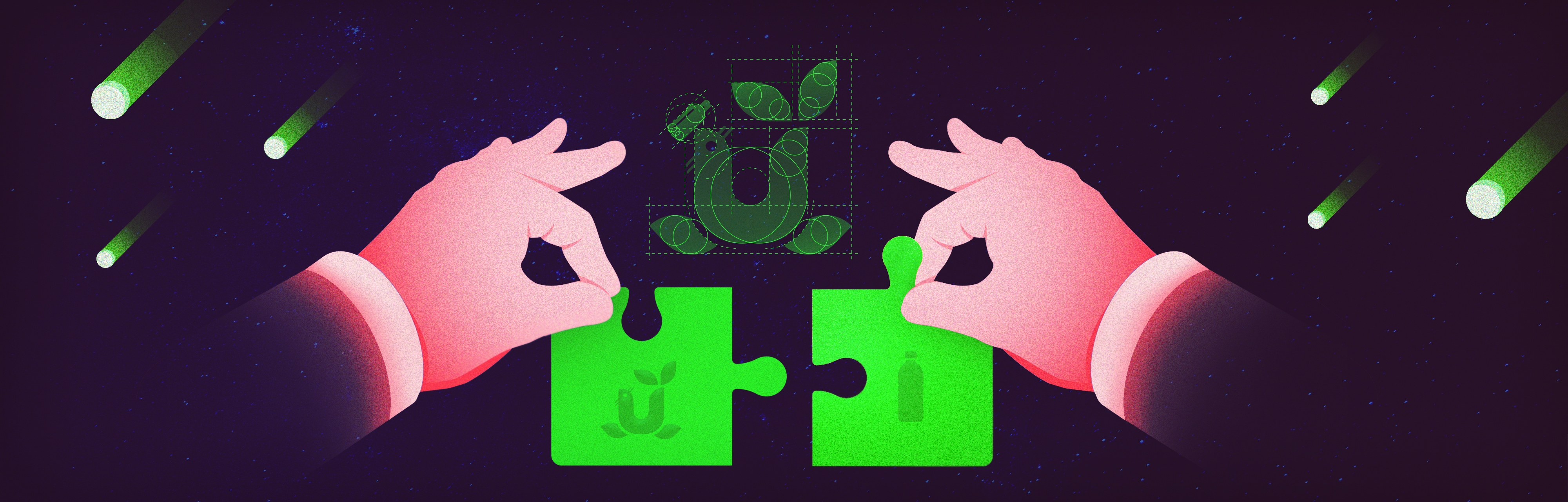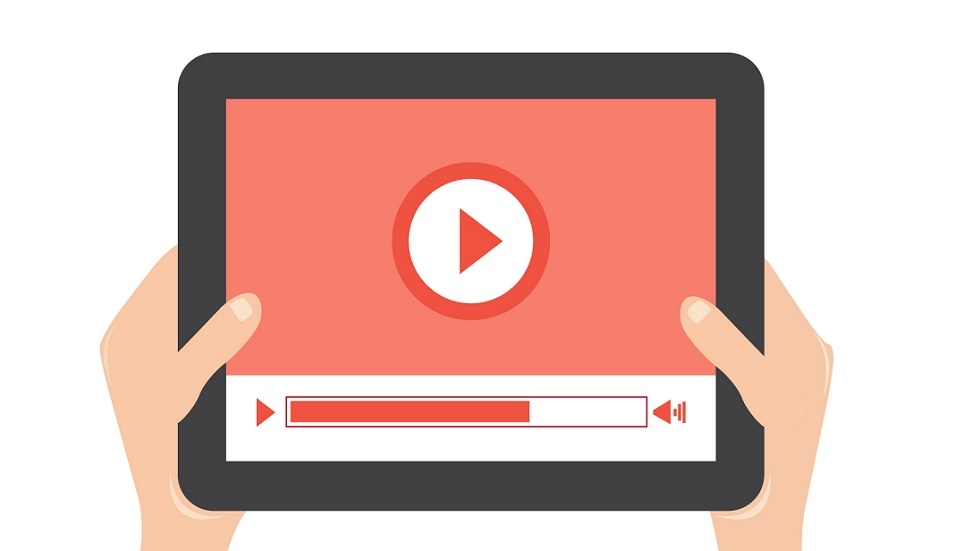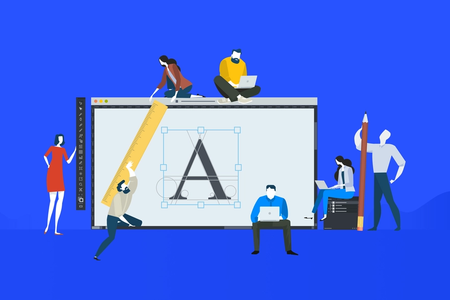You’ve created the best PowerPoint you can imagine for your presentation, and you are ready to print it out as a handout. But when you print it, your speaker notes disappear! We’ve got you covered with this guide to printing PowerPoint presentations with your notes—including how it works on Windows, Mac, and online.
Use Cases
There are two primary ways to print PowerPoint presentations with notes—with and without slide thumbnails. Most commonly, PowerPoint presentations with notes are printed as handouts for clients, customers, or training purposes.
You’ve probably received a packet in a meeting before that shows you the image of the slide and thought, “Okay, this is nice, but how will I remember what the speaker is saying?” Printing your presentation with speaker notes included is a great way to get the full wealth of your message into the hands of your audience. It provides:
- A walkaway informational packet
- A marketing tool that can be referred to
- A passable pamphlet that spreads word of mouth
Giving your audience something to walk away with that details your plan is vital to their comprehension of your presentation. You may also choose to print your presentation without slide thumbnails. This can be useful for you as a prompt when giving the presentation or to rework as a takeaway report.
Follow these steps to print your PowerPoint presentation with speaker notes.
Step-by-Step Guide
Windows
- Open the presentation.
- Click the File tab/menu.
- Click Print.
- The Print form will open. Under Settings, click the arrow next to Notes Pages.
- Adjust the page orientation, color and collation to your preferences.
- Click Print.
Mac
- Open the presentation.
- Click the File menu and click Print.
- Click Show Details.
- In the Layout dropdown menu, select Notes.
- Adjust the page orientation, color and collation to your preferences.
- Click Print.
PowerPoint Online
Printing from the browser does not allow for full printing of notes. The best option is sending the PowerPoint presentation to a computer that can do a full print. You can only print three lines of content, so you may need to shorten your speaker notes. Follow these steps to print from your browser:
- Open the presentation in PowerPoint Online.
- Open the first slide that has notes. Make sure Notes is selected in the View tab.
- Select Print from the drop-down menu specific to your browser (ex. in Chrome and Microsoft Edge, choose the three dots on the right).
- Select Print Preview.
- Look carefully at the preview to see which of your notes will run off the page.
- You can change the orientation and scale in the print menu to try to get more notes on the page.
- Click Print. Repeat this process to print subsequent slides.
Print Multiple Slides per Page with Notes
You may want to use less paper for your presentation. PowerPoint allows you to create a handout with smaller slide icons and speaker notes to the side. To do this, it exports the slides into Microsoft Word. To print multiple slides per page with notes, follow these steps:
Windows
- Open the File menu in PowerPoint.
- Select Export on the left near the bottom of the list.
- Select Create Handouts.
- Click the Create Handouts button on the right.
- Select 'Notes next to slides'.
- Click OK.
This will begin the export to Word. It may take a minute for the export to complete depending on the size of your file.
Mac
- Open the presentation.
- Click the File menu.
- Click Print.
- Click Show Details.
- In the Layout dropdown menu, select Handouts (X slides per page).
- Adjust the page orientation, color and collation to your preferences.
- Click Print.