How to Use PowerPoint Hotkeys (Tutorial Video)

How can you use PowerPoint hotkeys to easily create straight lines? How do you quickly align icons and text in complex diagrams? Learn these nifty hacks and become a PowerPoint pro, check out this video now!
Video Transcript
Here is a list of the most useful PowerPoint hotkeys to optimize your workflow in PowerPoint.
Add a new slide after the one you are working on — CTRL + M The new slide will have the same layout as the current slide.
Starting a slideshow from your current slide — SHIFT + F5 F5 alone starts the slideshow from the beginning of the presentation.
Duplicate an element — hold CTRL while dragging Be sure to select the element, not the text within the element.
Draw a straight line — hold SHIFT while drawing or resizing the line ‘Cause it’s much harder to do it freehand.
Drag object along straight lines — hold SHIFT while dragging Or use CTRL+SHIFT to duplicate the object.
Maintain aspect ratio — hold SHIFT while resizing To draw perfect squares or circles hold SHIFT when you first draw the rectangle or ellipse. Use CTRL+SHIFT to also keep the same center position of the resized object.
Align objects using key paths Align left, center or right — press Alt, then J, D, A and finish off with L, C or R. Follow a similar key path for aligning top, bottom or middle, or for distributing objects horizontally or vertically. Or simply go to the FORMAT tab, click Align and then select your desired alignment or distribution.
Copy / Paste Formatting — CTRL+SHIFT+C / CTRL+SHIFT+V It works on both objects and text.
Group or Ungroup objects — CTRL+G / CTRL+SHIFT+G Grouping several objects allows you to resize them proportionately — using SHIFT, of course!
Browse faster through slides with Slide Sorter — Key path Alt, W, I Or press the second-from-left icon next to the zoom control in the bottom-right corner of the window.
Want to make an infographic in PowerPoint? Check out our quick video tutorial.
Built to be an extension of in-house teams, we deliver fast, scalable, world-class design and creative solutions to over 450 globally renowned companies such as Amazon, Meta, Notion and Google. Connect with us on LinkedIn.
You may also like these
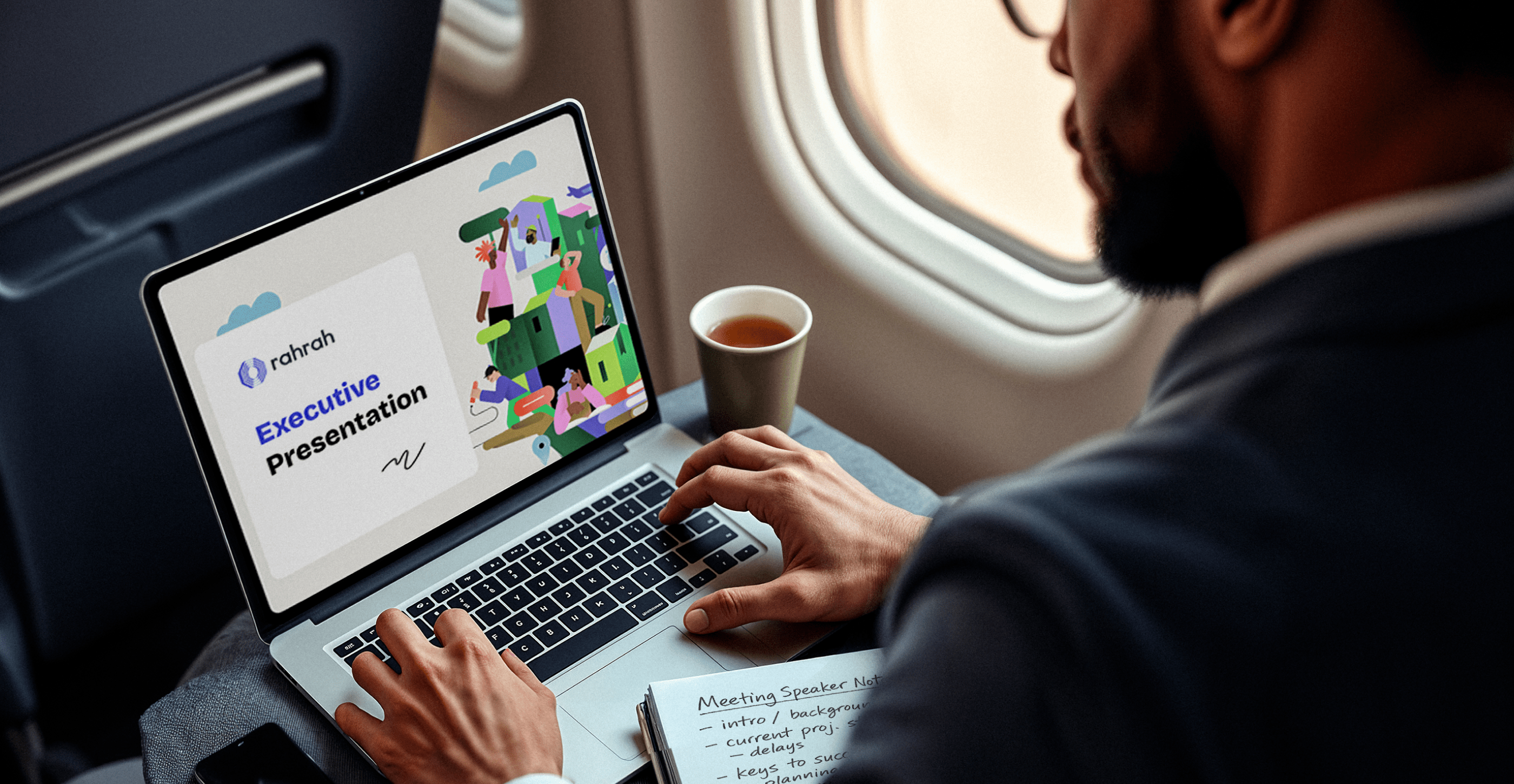
25 best sales deck examples from top brands in 2025
Forget everything you know about corporate sales decks. Today, the best presentations are dynamic, story-driven and designed to win attention from the very first slide.A sales deck (or sales presentation, pitch or pitch deck) is more than a visual tool. It’s a strategic narrative that clarifies value, addresses pain points and builds trust.For ambitious enterprises, a superb sales deck isn’t optional. It’s essential.But how do brands create sales decks that stand out, even when their in-house teams are stretched to the limit? They turn to sales presentation design experts (that’s us) for persuasive decks and look to industry leaders for inspiration.To help, we’ve curated 25 of the best sales deck examples, unpacked what makes them effective, and included a few insider tips to help you craft presentations that truly sell.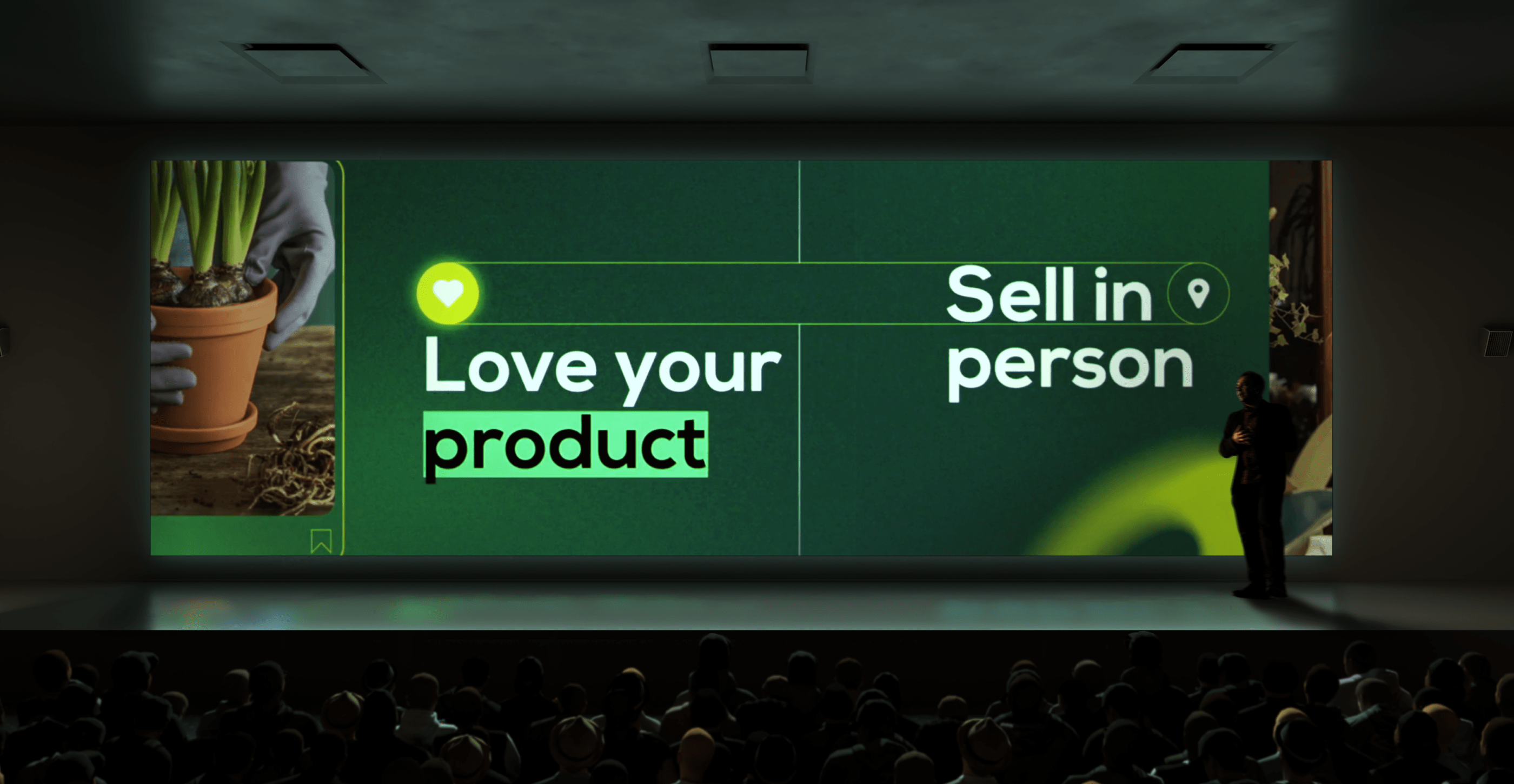
35 enterprise creative presentation ideas for inspiration in 2025
Good presentations are permanently crucial in the corporate world. They improve communication and decision-making, engage audiences and simplify complex information, which helps influence stakeholders and achieve key business goals.Unfortunately, many corporate slide decks fail to engage or inspire their audiences. In fact, 79% of people say most presentations are boring, making it too easy for listeners to tune out.This is hardly surprising when you consider that 78% of creatives feel overwhelmed by routine tasks, leaving little time for them to conjure up captivating presentation ideas. Fortunately, many enterprises are starting to outsource creative services such as brand redesign and presentation design to reliable design partners that can make them at scale and with the consistency and creative excellence that just the top brands know.Whether you’re looking for presentation design ideas, the best presentation design partner or a skilled pitch deck agency, you’ll find what you need on this page. If you prefer a DIY approach, we also show you here the top AI presentation makers and free business PowerPoint templates to set you off on the right track.
12 best presentation design agencies to use in 2025 (update)
It doesn’t matter how great your pitch is: If you can’t communicate your ideas clearly, they won’t get the attention they deserve.But creating an impactful presentation takes more than throwing a few bullet points in the direction of your favorite presentation design app. Designing effective presentations is an art form that requires excellent visual storytelling, graphic design and (most often) motion graphic skills. Additionally, slide decks almost always have to be produced under a deadline.Need someone to assist? Many presentation design companies specialize in creating customized, on-brand slide decks and templates you can use across business divisions. But there’s an even better solution: A partner who can attend to your ongoing presentation and other design needs around the clock.Read on to find out how a presentation design agency can help you, why you should choose a good creative partner, and which top presentation design agencies to opt for in 2025.








