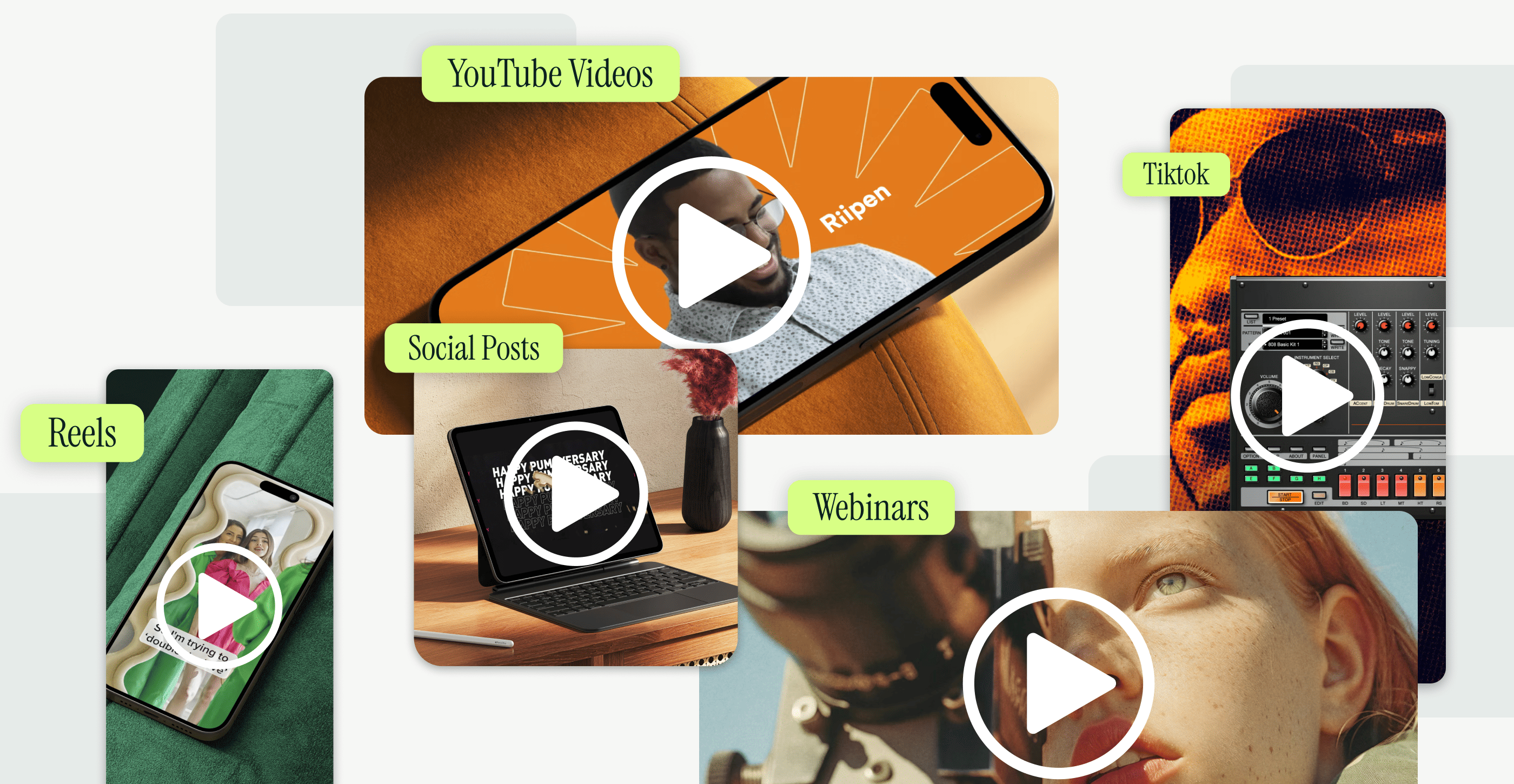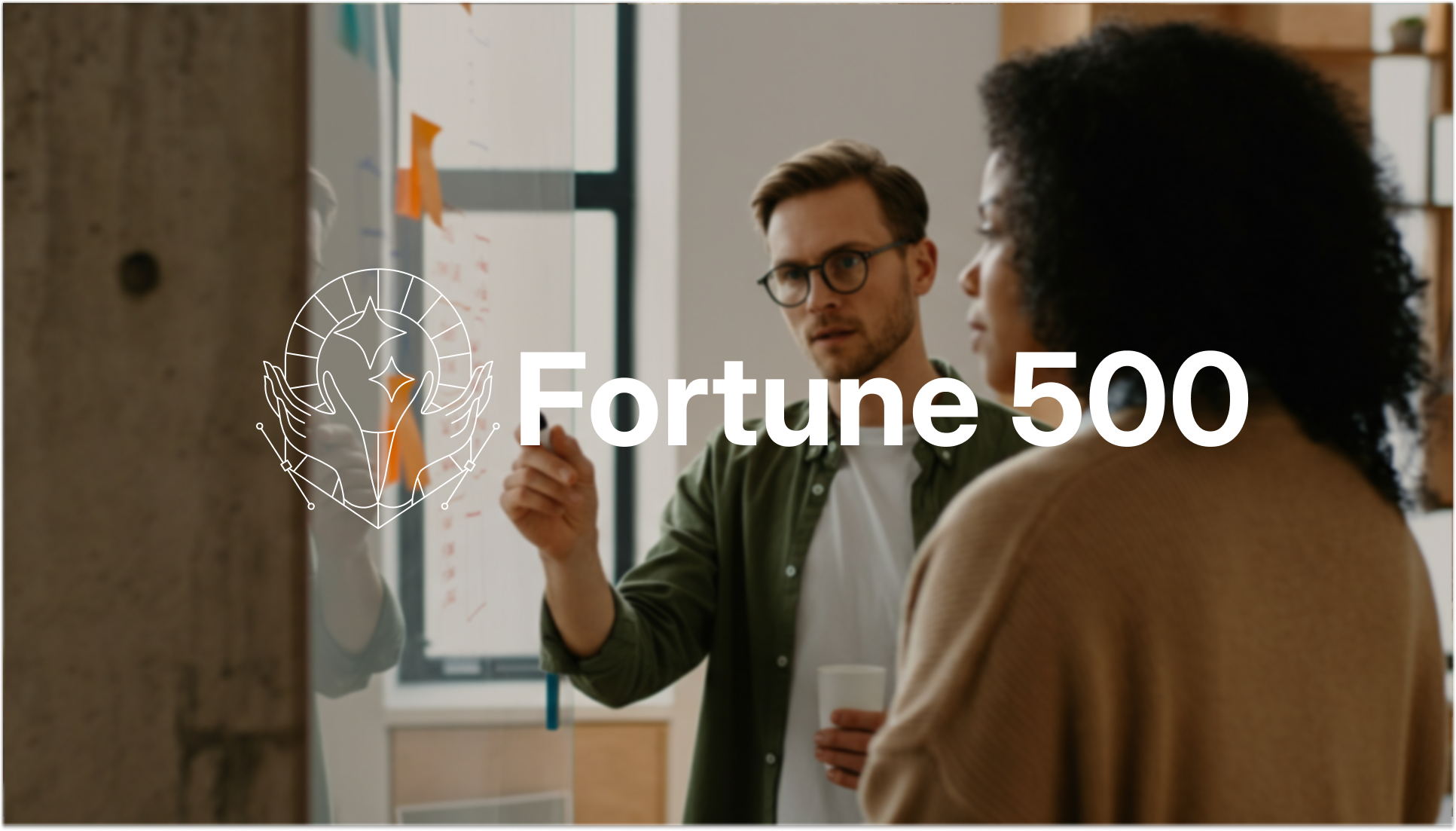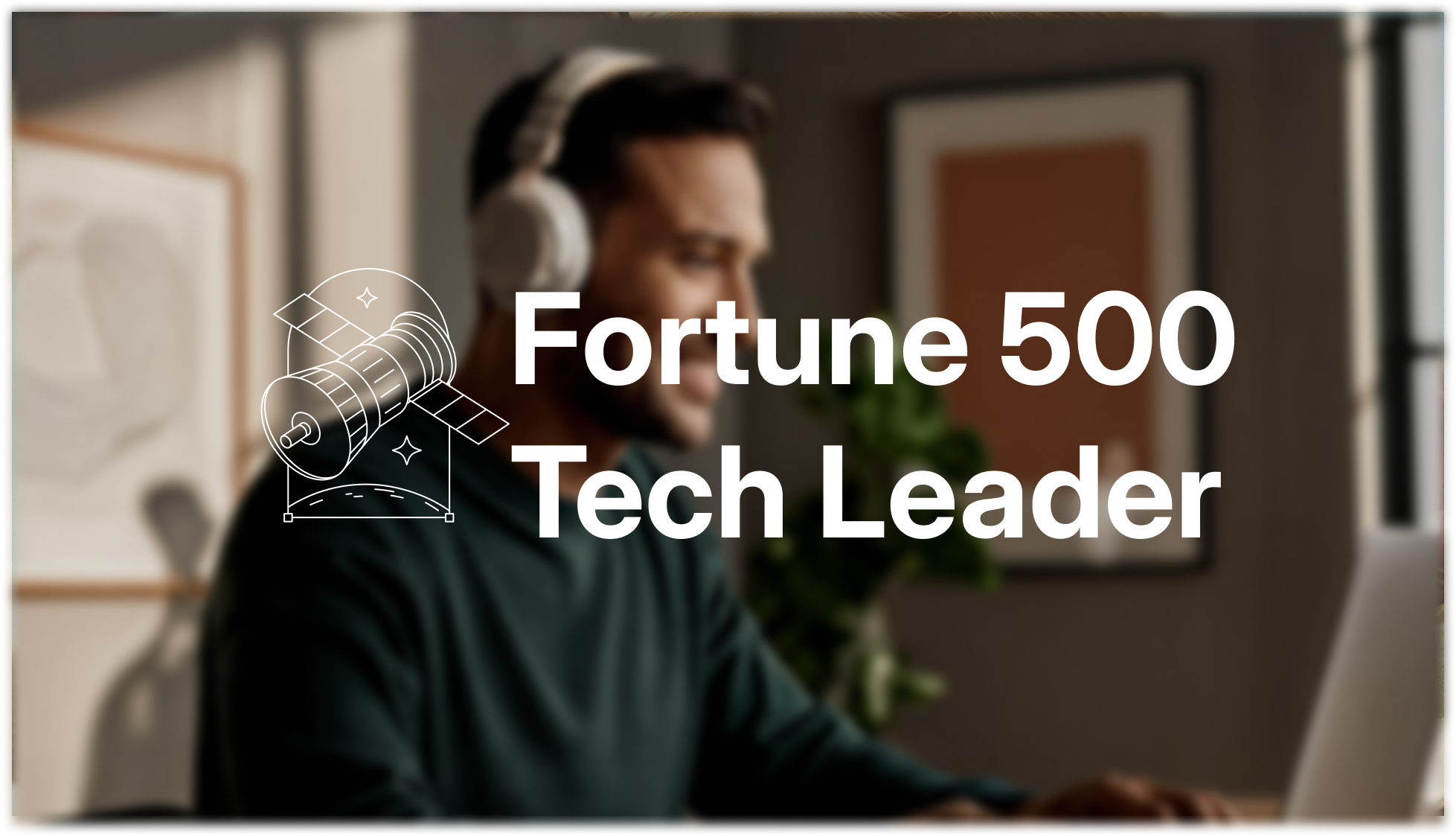Typography plays a crucial role in creating impactful PowerPoint presentations. Understanding key terms like kerning and line spacing can significantly enhance the readability and aesthetic appeal of your slides.
In typography, kerning refers to the adjustment of space between characters in a font, while line spacing is the vertical distance between lines of text. Both elements are essential for creating visually pleasing and easy-to-read PowerPoint presentations.
Understanding Kerning in PowerPoint
Kerning is a fundamental aspect of typography that often goes unnoticed. Let's delve into what kerning is and why it's essential in PowerPoint presentations.
Kerning in PowerPoint involves adjusting the space between characters to improve readability and visual appeal. It's particularly important in large fonts or logos where the space between characters can significantly impact the overall look.
The Impact of Kerning on Readability and Aesthetics
Kerning can subtly influence the readability and aesthetics of your PowerPoint slides. It's a small detail that can make a big difference.
Effective kerning ensures that the space between characters in a font is visually pleasing and enhances readability. Poor kerning can lead to awkward gaps or tight spaces that can distract the viewer and reduce the impact of your presentation.
Examples of Good and Bad Kerning in PowerPoint
To better understand the importance of kerning, let's look at some examples of good and bad kerning in PowerPoint.
Good kerning in PowerPoint is when the space between characters is adjusted so that it's visually balanced and enhances readability. Bad kerning, on the other hand, can result in awkward gaps or tight spaces between characters, making the text difficult to read and visually unappealing.
Adjusting Kerning in PowerPoint
Adjusting kerning in PowerPoint is a straightforward process that can significantly enhance the readability and visual appeal of your slides. Here's a step-by-step guide on how to do it:
- Select the Text Box: Start by clicking on the text box that contains the text you want to adjust. This will highlight the text box and make it ready for editing.
To adjust kerning in PowerPoint, you first need to select the text box that contains the text you want to modify. - Open the Font Dialog Box: Go to the Home tab on the PowerPoint ribbon. In the Font group, click on the small arrow in the bottom-right corner to open the Font dialog box.
The Font dialog box in PowerPoint contains various settings for adjusting the appearance of your text, including kerning. - Navigate to the Advanced Tab: In the Font dialog box, click on the Advanced tab. This tab contains advanced typography settings, including kerning.
The Advanced tab in the Font dialog box is where you can find the kerning settings in PowerPoint. - Check the Kerning Box: Under the Character Spacing section, check the box for "Kerning for fonts". This will enable kerning for your selected text.
Enabling kerning in PowerPoint allows you to adjust the space between specific pairs of characters. - Specify the Point Size: In the "Points and above" field, specify the minimum font size for which kerning should be applied. Kerning is typically used for larger font sizes where the space between characters is more noticeable.
In PowerPoint, you can specify the minimum font size for kerning. This allows you to apply kerning only to larger text where it's most needed. - Apply the Changes: Click OK to apply the changes. Your selected text will now have the specified kerning.
After adjusting the kerning settings, click OK to apply them to your selected text. You should see an immediate improvement in the appearance of your text.
Tips for Effective Kerning Adjustments
Adjusting kerning effectively requires a keen eye for detail and an understanding of the nuances of typography. Here are some tips to help you make effective kerning adjustments in PowerPoint.
When adjusting kerning in PowerPoint, start by selecting a base font size for kerning. Then, adjust the kerning for specific character pairs that look too close or too far apart. Remember, the goal is to achieve a balanced and visually pleasing spacing between characters.
Adjusting Kerning for Different Font Sizes
Different font sizes may require different kerning adjustments. Let's learn how to adjust kerning for different font sizes in PowerPoint.
In PowerPoint, kerning is usually applied for font sizes larger than a specified point size. To adjust kerning for different font sizes, go to the Font dialog box, under the Advanced tab, and specify the point size in the "Kerning for fonts" option.
Editing and Removing Kerning in PowerPoint
Sometimes, you may need to edit or remove kerning in PowerPoint. Let's explore how to do this.
To edit or remove kerning in PowerPoint, select the text box and open the Font dialog box. In the Advanced tab, you can edit the point size for kerning or uncheck the "Kerning for fonts" box to remove kerning.
Understanding Line Spacing in PowerPoint
Line spacing is another essential aspect of typography in PowerPoint. Let's delve into what line spacing is and why it's important.
Line spacing in PowerPoint refers to the vertical distance between lines of text. Properline spacing ensures that your text is easy to read and aesthetically pleasing. It can also be used to emphasize or de-emphasize certain text elements.
Adjusting Line Spacing in PowerPoint
Line spacing plays a crucial role in the readability of your PowerPoint slides. Here's a detailed, step-by-step guide on how to adjust line spacing in PowerPoint:
- Select the Text Box: Begin by clicking on the text box that contains the text you want to adjust. This action will highlight the text box, preparing it for editing.
To adjust line spacing in PowerPoint, the first step is to select the text box containing the text you wish to modify. - Open the Paragraph Dialog Box: Navigate to the Home tab on the PowerPoint ribbon. In the Paragraph group, click on the small arrow in the bottom-right corner to open the Paragraph dialog box.
The Paragraph dialog box in PowerPoint houses various settings for adjusting the layout of your text, including line spacing. - Adjust the Line Spacing: In the Paragraph dialog box, look for the Spacing section. Here, you can adjust the line spacing for your selected text. You can choose from multiple preset options or enter a custom value.
Line spacing in PowerPoint refers to the vertical distance between lines of text. Adjusting this setting can significantly enhance the readability of your text. - Apply the Changes: After adjusting the line spacing, click OK to apply the changes. Your selected text will now reflect the new line spacing.
Once you've set your desired line spacing, click OK to apply the changes to your selected text. You should immediately see the effect on the layout of your text.
Tips for Effective Line Spacing Adjustments
Effective line spacing adjustments can enhance the readability and visual appeal of your PowerPoint slides. Here are some tips to help you make effective line spacing adjustments.
When adjusting line spacing in PowerPoint, consider the size and style of your font, the amount of text, and the overall design of your slide. A good rule of thumb is to use larger line spacing for larger fonts and smaller line spacing for smaller fonts.
Conclusion
Mastering kerning and line spacing in PowerPoint can significantly enhance the readability and aesthetic appeal of your presentations. Don't be afraid to experiment with these settings to create visually pleasing and impactful slides.
Understanding and effectively using kerning and line spacing in PowerPoint is crucial for creating professional and visually appealing presentations. These typography elements, while often overlooked, can significantly enhance the readability and impact of your slides.
References
- Microsoft Support: Change the spaces between text
- Office Watch: Fix the kerning settings in Microsoft Office
This article provides a comprehensive guide to understanding, adjusting, and editing kerning and line spacing in PowerPoint. By mastering these key typography elements, you can create more professional and impactful presentations.