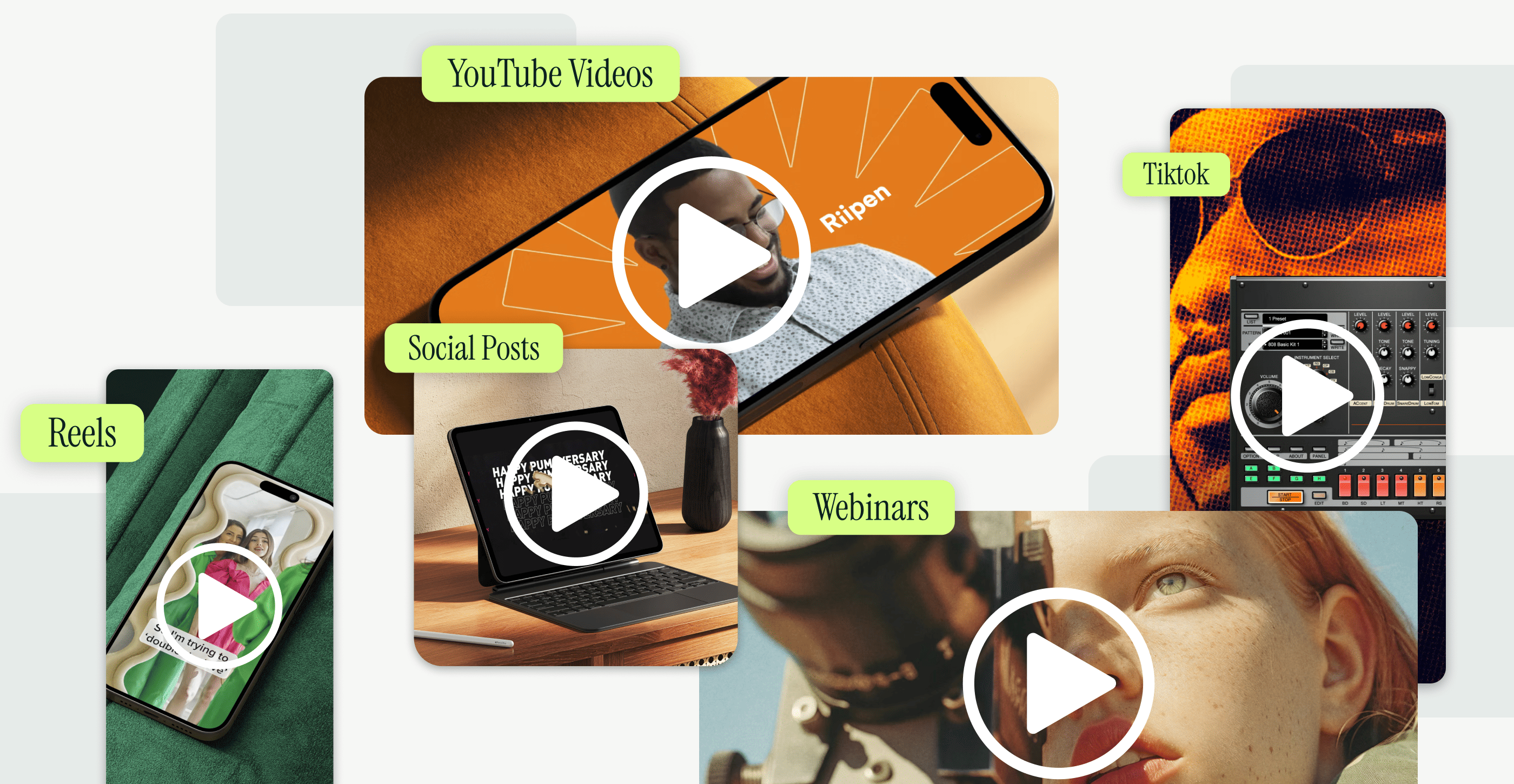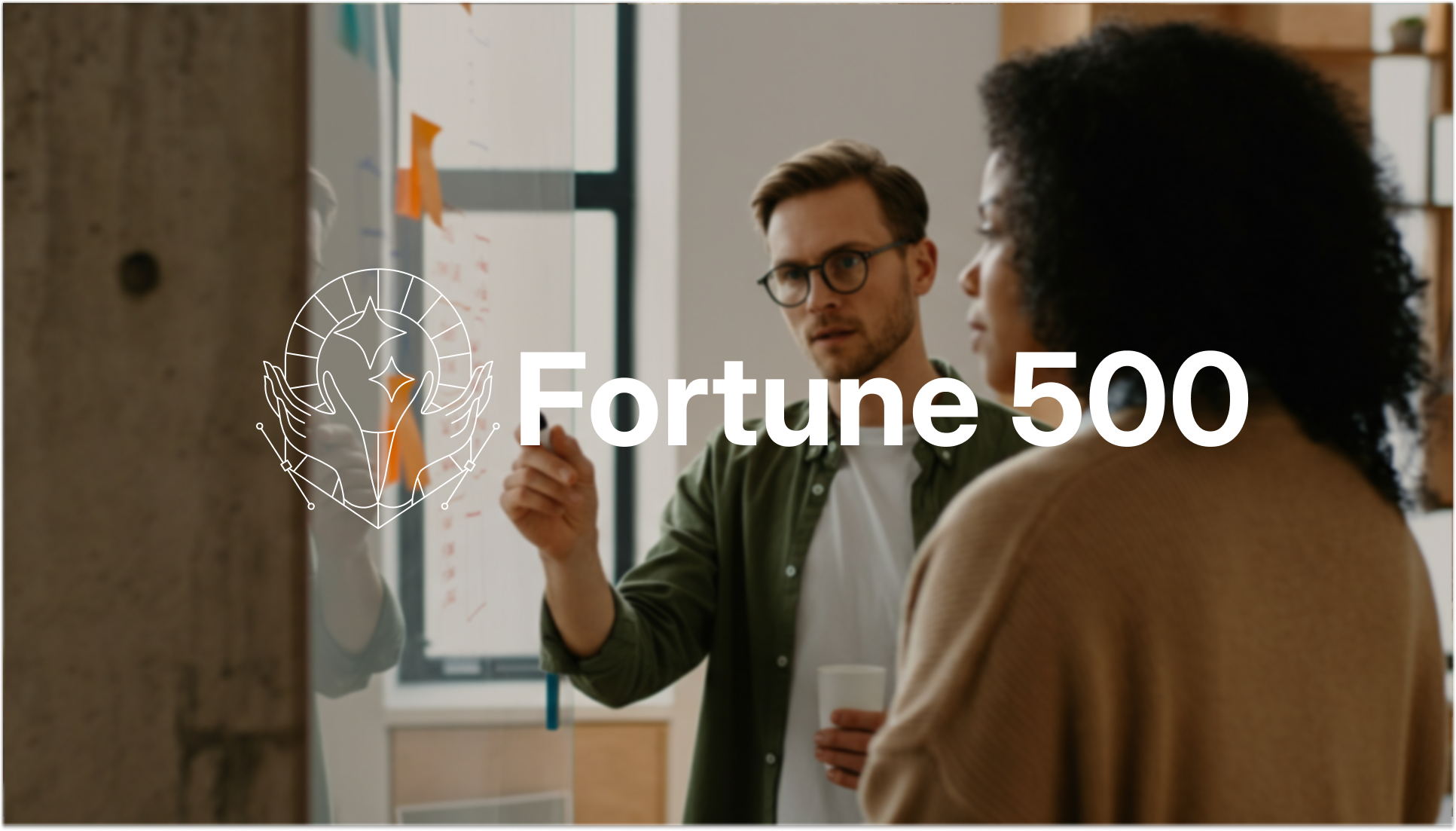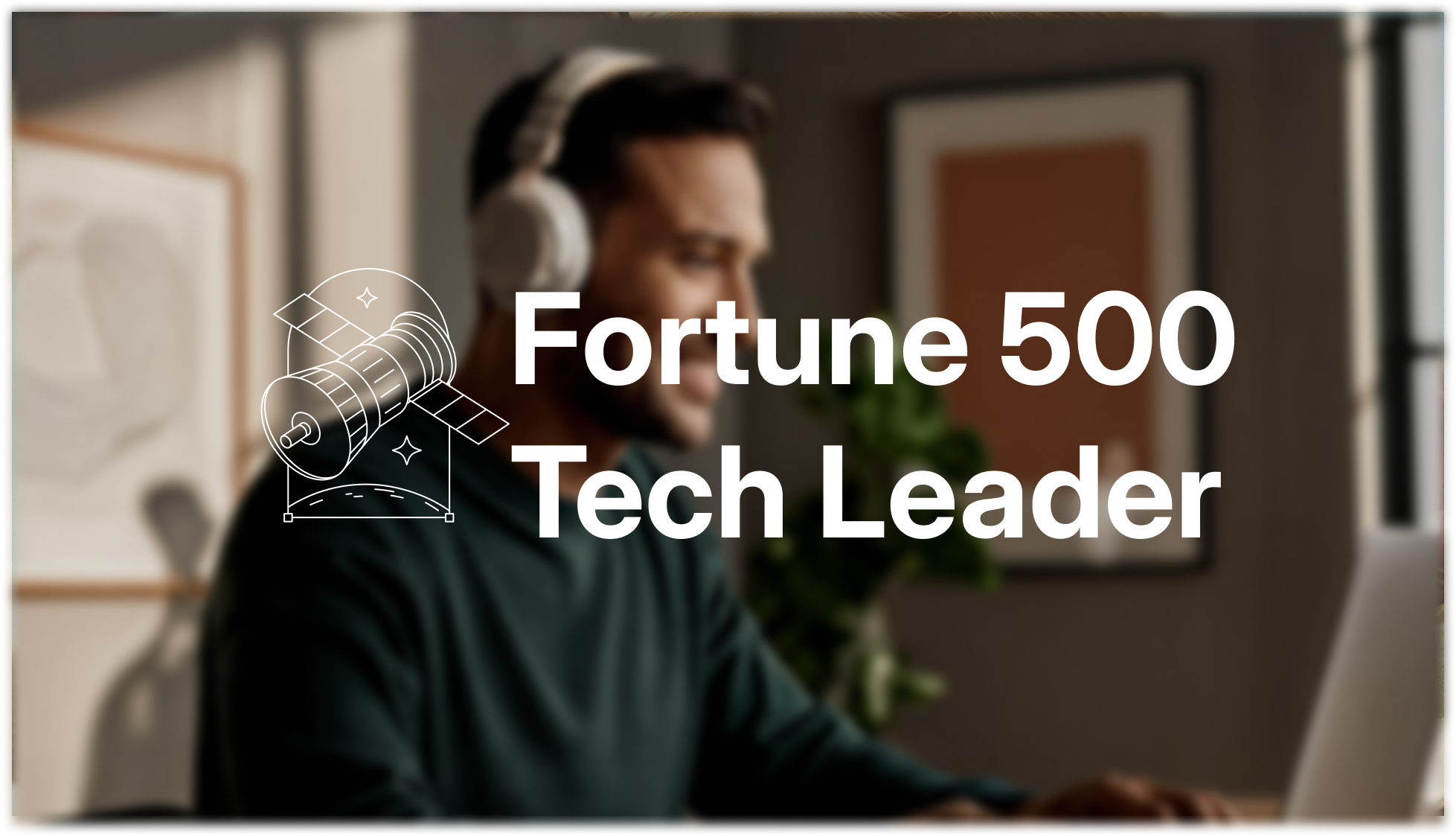Let's dive into the nuanced universe of typography and design, where every character and each space carries immense value. Here, we unveil the art of Google Slides kerning, the lesser-known secret to a stunning presentation.
Defining Kerning
In the world of typography, kerning refers to adjusting the space between characters in a proportional font. Though it seems like a minute detail, it plays a significant role in enhancing the visual appeal and readability of your text.
Why Kerning is Crucial in Typography
Kerning is much more than just fancy design jargon. It's an indispensable typography tool that promotes balance and smoothness in text layouts, ensuring seamless readability.
How Kerning Impacts Visual Perception
Subtle kerning adjustments can significantly impact how your audience perceives your content. Poorly kerned text can appear sloppy and difficult to read, distracting viewers from your key message.
Understanding Google Slides and Its Kerning Capabilities
Let's explore how Google Slides, a renowned presentation platform, handles kerning.
A Quick Look at Google Slides
Google Slides, part of Google Workspace, is a popular, cloud-based platform for creating dynamic presentations. Its ease of use and collaborative features make it a go-to choice for professionals worldwide.
The Kerning Issue in Google Slides
Unfortunately, Google Slides doesn't offer an inbuilt feature to adjust kerning directly, making it a bit tricky to perfect your presentation typography. But worry not! There are several clever workarounds to finesse kerning.
How to Adjust Kerning in Google Slides
Let's learn how to adjust kerning in Google Slides, step by step.
Embracing the Manual Route
Manual kerning, while time-consuming, provides unrivaled control over your text's aesthetic appeal. This process involves adding or reducing spaces between specific characters to achieve a visually balanced layout.
Harnessing Third-Party Tools
Several third-party tools and extensions can facilitate kerning adjustments in Google Slides for those who prefer a more automated approach. These tools offer granular control over kerning, ensuring you attain a pleasing text appearance without much hassle.
Decoding Kerning Adjustment: Key Factors to Consider
Before you embark on your kerning adjustment journey, it's essential to understand these considerations.
The Influence of Kerning on Presentation Quality
A subtle adjustment like kerning can drastically alter your presentation's overall quality. Well-kerned text exudes professionalism, readability, and attention to detail, leaving a lasting impression on your audience.
Spotting the Right Time to Tweak Kerning
It's crucial to identify when kerning adjustments are necessary. Not all text requires kerning - only specific situations demand attention.
Identifying Kerning 'Red Flags'
Certain scenarios call for kerning adjustment more than others:
- Titles and Headers: Large fonts often make overlapping characters more noticeable, warranting kerning adjustments for a cleaner appearance.
- Logos and Graphics: Unique designs in logos and graphics usually require kerning to achieve a balanced look.
- Character Combinations: Certain pairs of characters (e.g., 'VA', 'AW', 'To') often create awkward spaces, easily resolved with careful kerning.
The Golden Rules for Achieving Perfect Kerning
Mastering the art of kerning in Google Slides calls for adherence to these golden rules.
Essential Kerning Do's and Don'ts
Here are some crucial pointers to guide your kerning journey:
- Aim for a visually balanced layout.
- Avoid over-kerning or under-kerning. Either extreme can disrupt your text aesthetics.
- Remember, kerning is subjective. What looks perfect to you might not appeal to another individual.
The Role of Font Selection in Kerning
Your choice of font can greatly influence the kerning process. Some fonts come with well-designed kerning pairs, reducing the need for significant adjustments.
Best Practices for Kerning in Google Slides
Keep these best practices in mind when working with kerning in Google Slides:
- Always review your text from a distance. This gives you a clear perception of spacing and readability.
- Kerning requires a careful and patient eye. Do not rush the process.
- Remember, less is often more when it comes to kerning. Small adjustments can yield big results.
Addressing Your Kerning Queries: FAQs on Kerning in Google Slides
- Can I directly adjust kerning in Google Slides?
Google Slides does not offer a built-in feature to adjust kerning directly. However, you can manually adjust spaces between characters or use third-party tools to assist in the process.
- How much should I adjust kerning?
Kerning adjustments should be made carefully, focusing on achieving visual balance. There's no definitive 'right amount'—it depends on the specific typeface, font size, and design context.
- Are some fonts better for kerning than others?
Yes, some typefaces have well-defined kerning pairs, reducing the need for substantial adjustments. Fonts designed for display usage often require more kerning attention than those designed for body text.
- Do all presentations need kerning adjustments?
Not necessarily. Kerning is most important in titles, headers, logos, and specific character combinations where awkward spaces can be more noticeable. In general text, automatic kerning offered by fonts is usually sufficient.
The Ultimate Verdict: Kerning for Impactful Presentations
Understanding and effectively applying kerning techniques in Google Slides can elevate your presentations to new heights. With time and practice, you'll find the process more intuitive and less time-consuming, resulting in professionally polished presentations that leave a lasting impact. Whether you're a seasoned design professional or a beginner trying to perfect a presentation, mastering kerning is an essential step on your journey to creating compelling and professional presentations.