How to Loop a PowerPoint: A DIY Guide for All PPT Versions
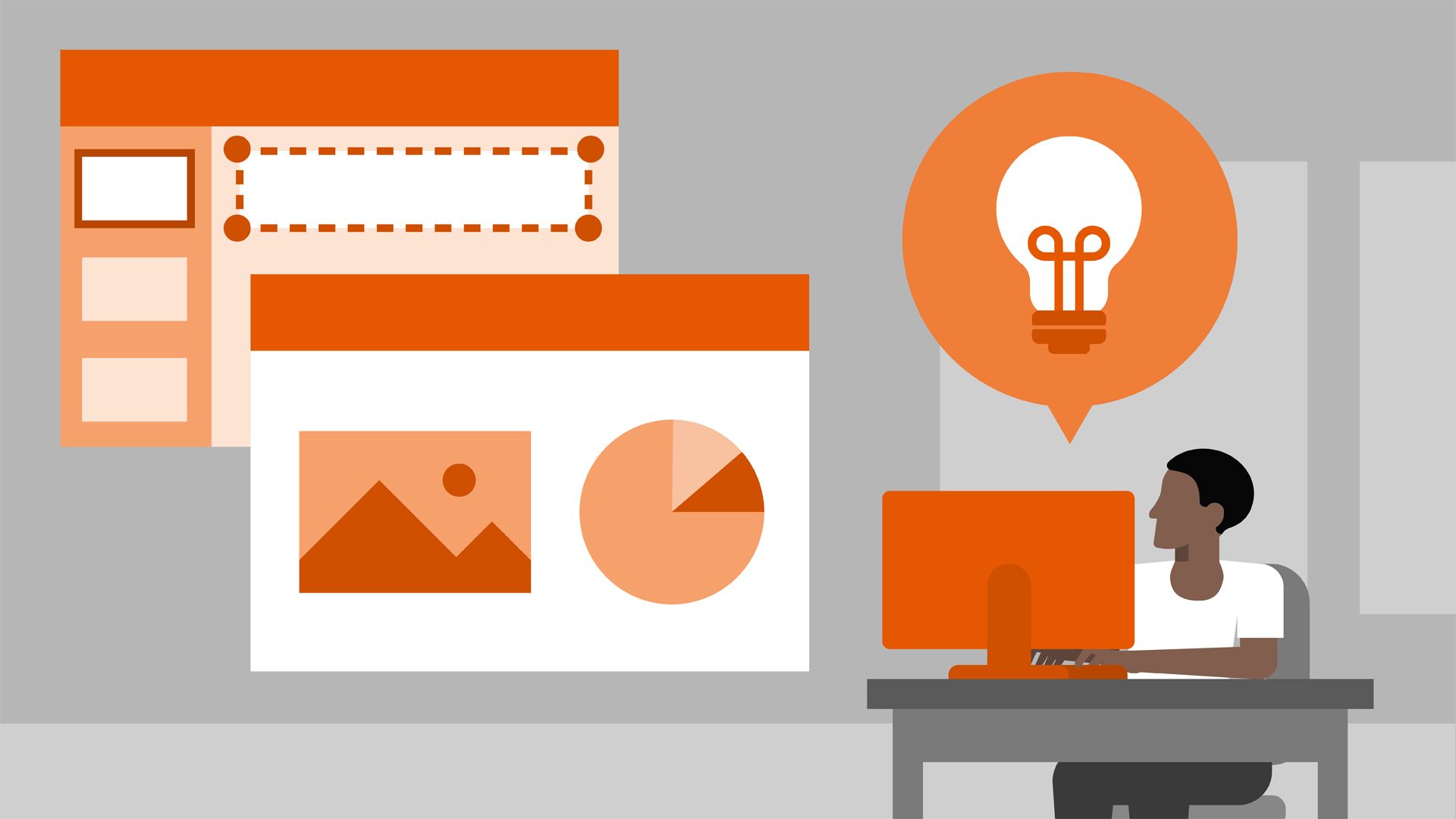
PowerPoint presentations are often used in conference kiosks, convention booths and at other marketing events. Looping a presentation ensures that it continues playing, beginning to end, automatically. This is particularly useful for companies that need to set up a slideshow to run without assistance.
Some use cases include:
- Product display
- General announcements
- Informational kiosk
- Location map
Read on to learn how to loop a PowerPoint presentation on a PC and a Mac.
PC Office 2010, 2013, 2016
To loop a PowerPoint presentation so that it plays continuously, do the following:
1. Click on the Slide Show tab.
2. Click Set Up Slide Show. A window with options will pop up.
3. Click Loop continuously until 'Esc'
Note: If you want the speaker/individual to maintain control over the presentation, clicking between slides, choose the Presented by a speaker or Browsed by an individual option under Show Type. Clicking Browsed at a kiosk automatically checks the Loop continuously until 'Esc' box.
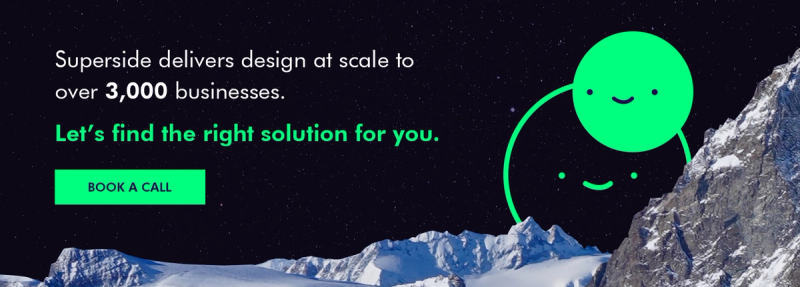
Mac Office 2016 & 2011
To create a loop on a PowerPoint presentation, do the following:
- Click on the Slide Show tab.
- Click Set Up Slide Show.
- Under Show type, pick one of the following:
- To loop the slideshow but allow users to maintain control over advancing the slides, select Browsed by an individual.
- To loop the slide show until the Esc button is pressed, select Browsed at a kiosk.
Superside PowerPoint design professionals can deliver a complete PowerPoint presentation within 12 hours. We can also research and write all your business support materials. Let us help your business thrive. Let's get started.
Built to be an extension of in-house teams, we deliver fast, scalable, world-class design and creative solutions to over 450 globally renowned companies such as Amazon, Meta, Notion and Google. Connect with us on LinkedIn.
You may also like these
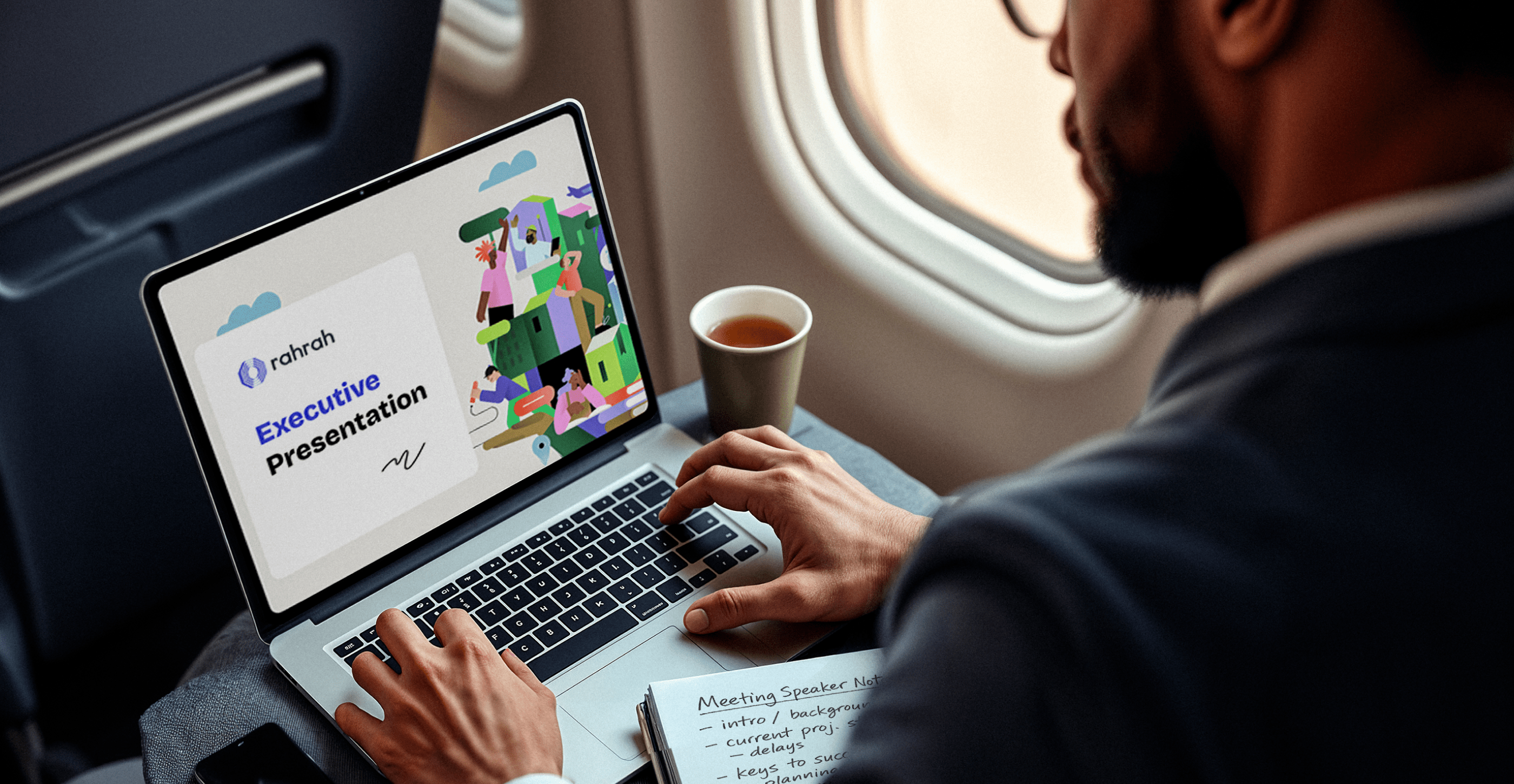
25 best sales deck examples from top brands in 2025
Forget everything you know about corporate sales decks. Today, the best presentations are dynamic, story-driven and designed to win attention from the very first slide.A sales deck (or sales presentation, pitch or pitch deck) is more than a visual tool. It’s a strategic narrative that clarifies value, addresses pain points and builds trust.For ambitious enterprises, a superb sales deck isn’t optional. It’s essential.But how do brands create sales decks that stand out, even when their in-house teams are stretched to the limit? They turn to sales presentation design experts (that’s us) for persuasive decks and look to industry leaders for inspiration.To help, we’ve curated 25 of the best sales deck examples, unpacked what makes them effective, and included a few insider tips to help you craft presentations that truly sell.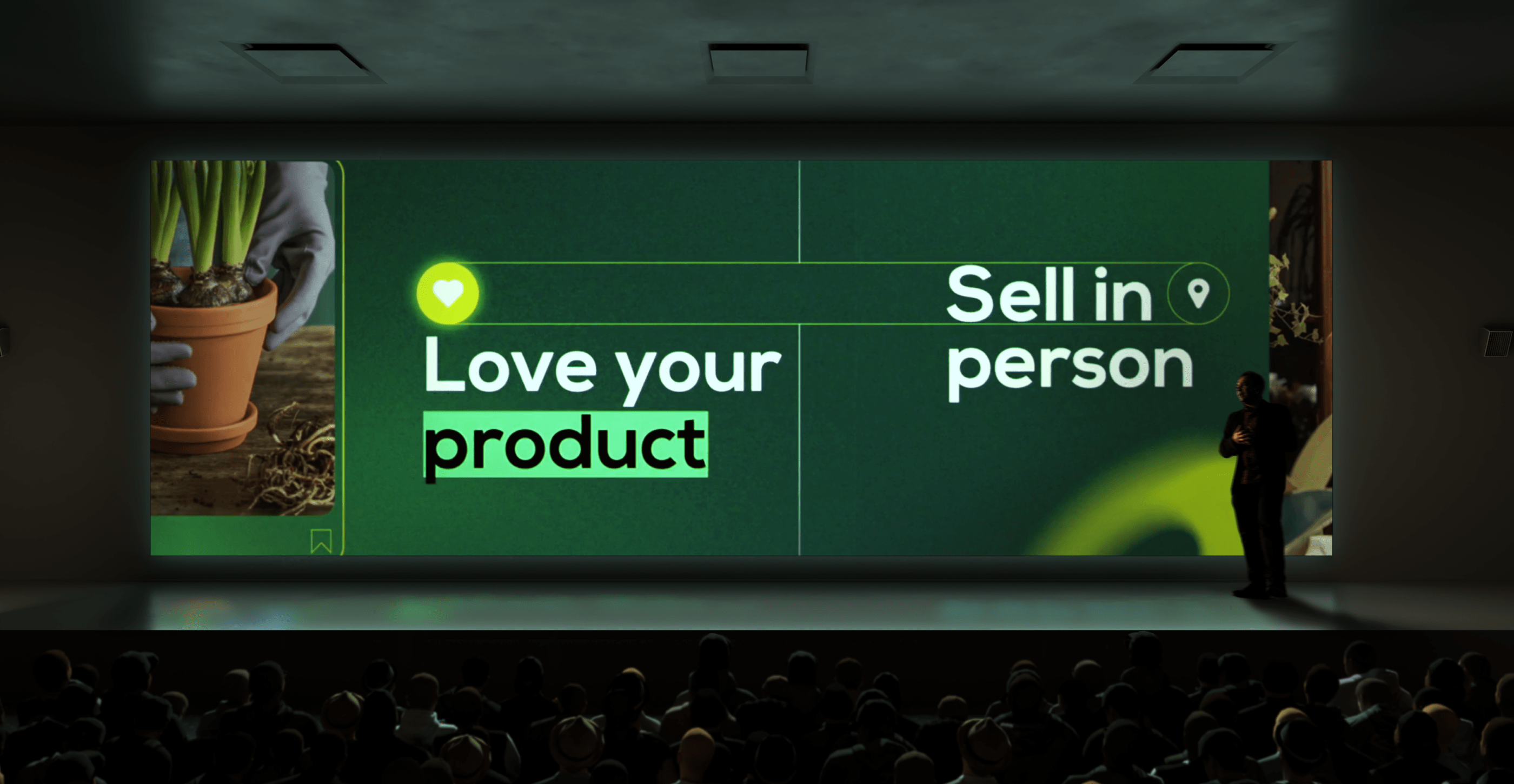
35 enterprise creative presentation ideas for inspiration in 2025
Good presentations are permanently crucial in the corporate world. They improve communication and decision-making, engage audiences and simplify complex information, which helps influence stakeholders and achieve key business goals.Unfortunately, many corporate slide decks fail to engage or inspire their audiences. In fact, 79% of people say most presentations are boring, making it too easy for listeners to tune out.This is hardly surprising when you consider that 78% of creatives feel overwhelmed by routine tasks, leaving little time for them to conjure up captivating presentation ideas. Fortunately, many enterprises are starting to outsource creative services such as brand redesign and presentation design to reliable design partners that can make them at scale and with the consistency and creative excellence that just the top brands know.Whether you’re looking for presentation design ideas, the best presentation design partner or a skilled pitch deck agency, you’ll find what you need on this page. If you prefer a DIY approach, we also show you here the top AI presentation makers and free business PowerPoint templates to set you off on the right track.
12 best presentation design agencies to use in 2025 (update)
It doesn’t matter how great your pitch is: If you can’t communicate your ideas clearly, they won’t get the attention they deserve.But creating an impactful presentation takes more than throwing a few bullet points in the direction of your favorite presentation design app. Designing effective presentations is an art form that requires excellent visual storytelling, graphic design and (most often) motion graphic skills. Additionally, slide decks almost always have to be produced under a deadline.Need someone to assist? Many presentation design companies specialize in creating customized, on-brand slide decks and templates you can use across business divisions. But there’s an even better solution: A partner who can attend to your ongoing presentation and other design needs around the clock.Read on to find out how a presentation design agency can help you, why you should choose a good creative partner, and which top presentation design agencies to opt for in 2025.








