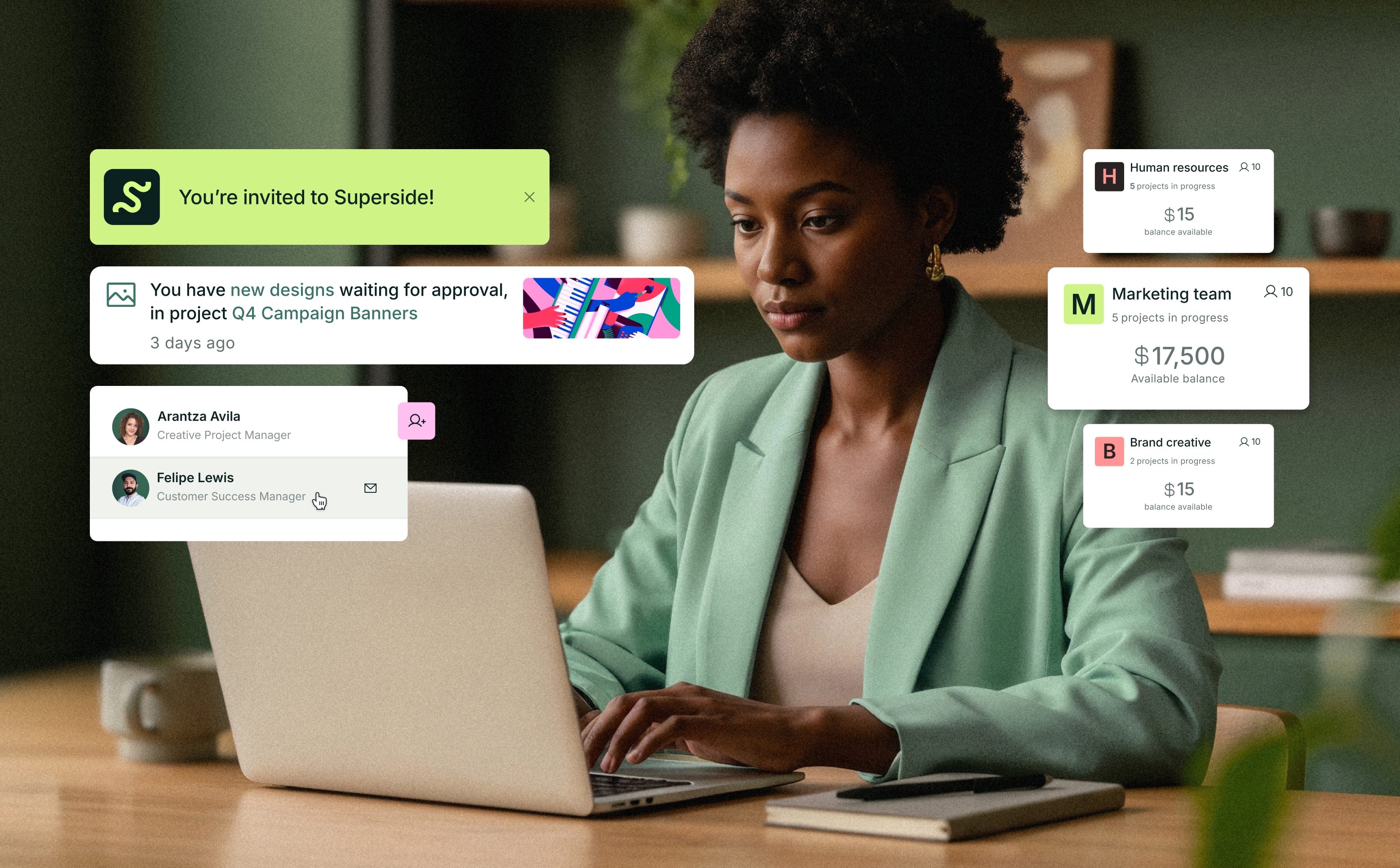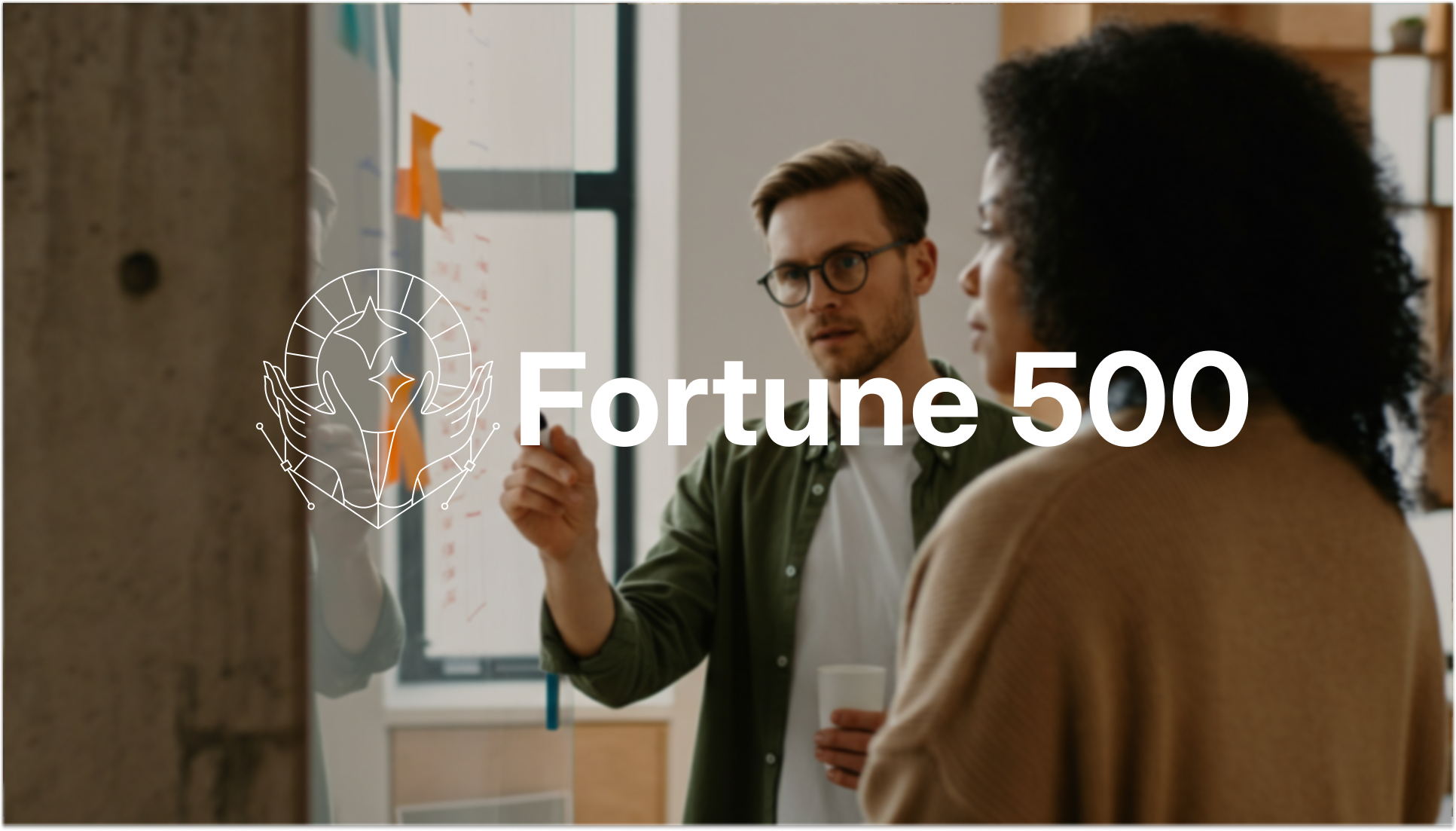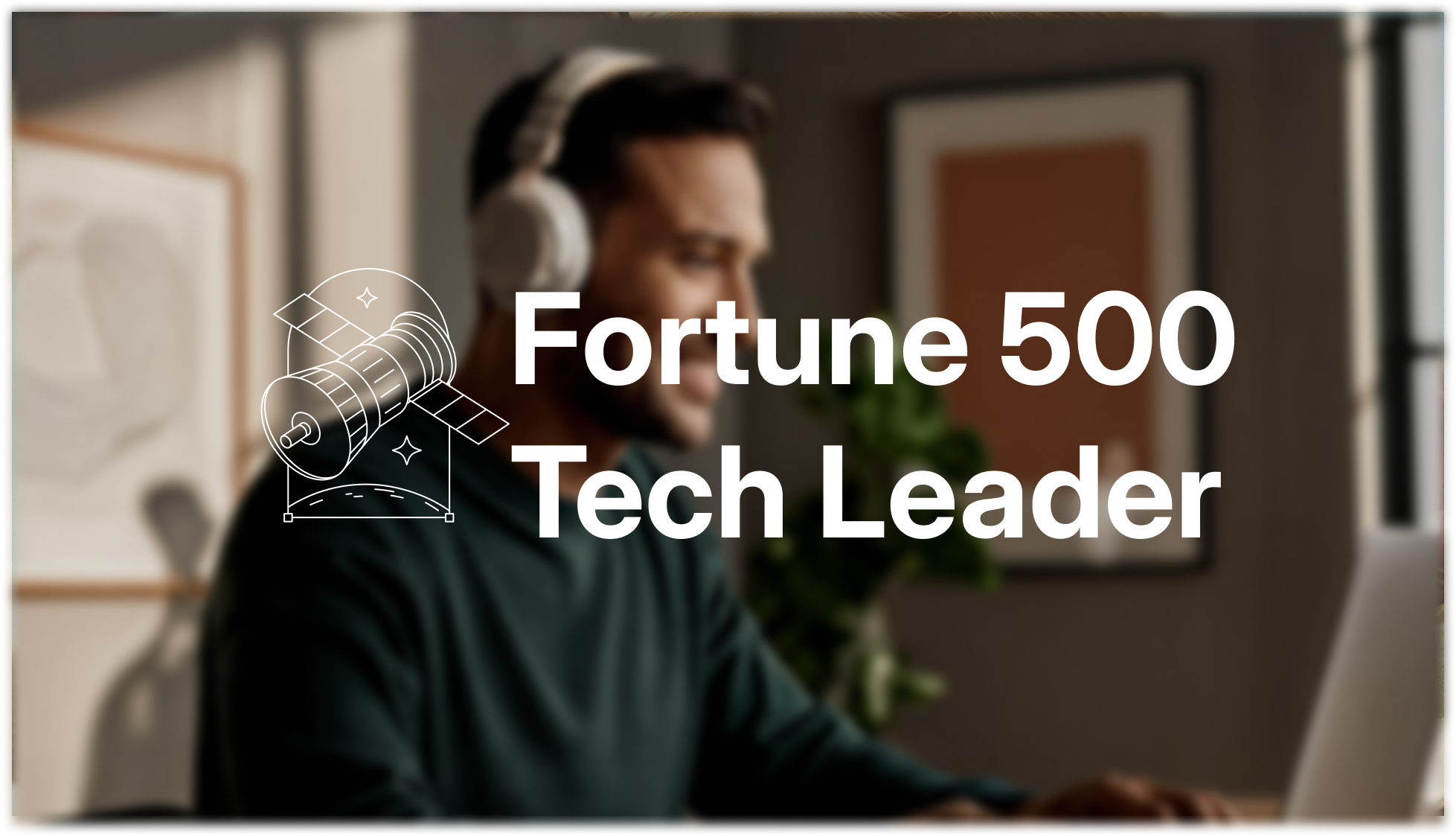You've probably heard about kerning without even realizing it. You've admired a beautifully designed wedding invitation or a well-crafted logo and thought, "Why does this look so good?" Well, a big part of that "good" comes from the process known as kerning.
What is Kerning?
Kerning refers to the adjustment of space between individual letters in a word. In a nutshell, kerning manipulates the space between characters to achieve a balanced and visually pleasing effect.
Why Should You Care About Kerning in Word?
As a writer, designer, or even just a regular Word user, kerning should matter to you. Here's why:
- It improves readability: A well-kerned text is easy on the eyes and makes reading a breeze.
- It enhances aesthetics: Adjusted kerning can transform a bland document into a professional-looking piece.
- It impacts perception: Kerning demonstrates attention to detail, thus impacting how readers perceive your work.
Adjusting Kerning in Microsoft Word
Learning to adjust kerning in Word can significantly elevate your documents. Here's a quick guide to accessing the kerning function:
- Highlight the text you want to kern.
- Go to the 'Home' tab and click on the small arrow in the 'Font' section.
- This opens the 'Font' dialog box. Click 'Advanced.'
- Adjust the 'Character Spacing.'
Balancing Kerning and Leading for Perfect Typography
Typography isn't just about kerning. It also involves leading – the spacing between lines of text. Here's how to balance both for a perfect document:
- Adjust kerning for readability and aesthetic balance between characters.
- Modify leading to ensure there's enough breathing space between lines without causing them to drift apart.
Navigating Kerning with Different Fonts in Word
Different fonts present unique kerning challenges. To tackle this, remember:
- Sans-serif fonts usually require less kerning than serif fonts.
- Decorative typefaces may need more spacing adjustments for readability.
- Constantly tweak and preview your document for the best result.
Fixing Common Kerning Issues
Even with the best intentions, kerning can sometimes go wrong, leading to awkward gaps or tight squeezes between characters. The solution? Adjust the 'Character Spacing' in the 'Font' dialog box under the 'Advanced' options.
Tailoring Kerning in Word for Mac
For all the Mac users out there, Word for Mac offers the same robust kerning capabilities as its Windows counterpart. Just follow the same steps and remember to keep experimenting for the best results.
FAQs: All Your Kerning Questions Answered
- Can I adjust kerning in different fonts in Word?
Yes, you can! Word allows for individual kerning adjustments for each font type.
- What if I find issues with kerning in my document?
You can quickly fix any kerning problems by adjusting character spacing in the 'Advanced' options in the 'Font' dialog box.
- Does Word for Mac support kerning adjustments?
Yes, Word for Mac provides the same kerning options as Word for Windows.
- How is kerning different from leading?
While kerning involves the adjustment of space between individual characters in a word, leading pertains to the space between lines of text. Both are critical to creating balanced, readable documents.
- Is there an automatic kerning feature in Word?
Yes, Word provides an automatic kerning feature suitable for most standard fonts and documents. However, manual kerning adjustments can offer greater precision, especially for design-heavy and professional documents.
Capitalizing on Kerning in Word: Final Thoughts
Kerning in Word is more than just a technical tool – it's an art form that can elevate your text to a whole new level. So, roll up your sleeves and start experimenting with kerning. You might be surprised at the results!